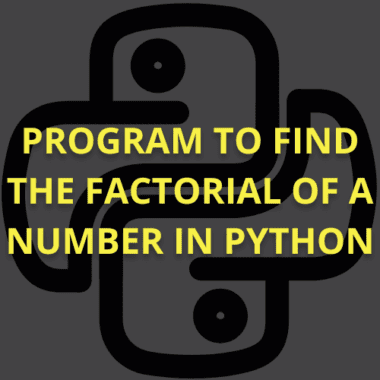Summary: This guide provides a detailed explanation of installing NumPy in Python IDLE. It covers prerequisites, installation steps for different platforms, and troubleshooting common issues like pip errors and version conflicts, ensuring a smooth setup process.
Introduction
NumPy is a powerful Python library for numerical computing, making it essential for Data Science and Machine Learning. Python’s popularity is growing globally, with a market size of USD 3.6 million in 2021 and expected to reach USD 100.6 million by 2030. Thus, mastering tools like NumPy is crucial.
Python IDLE allows users to interact with Python easily. This guide will walk you through the steps to install NumPy in Python IDLE, ensuring you can start using it for your projects. You’ll be ready to integrate NumPy for efficient array handling and mathematical operations by the end.
Key Takeaways
- NumPy enhances Python’s capabilities for efficient array handling and numerical computations.
- Ensure that pip is installed and that Python is compatible (version 3.7+) to avoid installation issues.
- Troubleshoot common problems, such as “pip not recognised,” by updating pip, fixing PATH variables, or using administrative privileges.
Understanding Python IDLE
Python IDLE (Integrated Development and Learning Environment) is a user-friendly platform with the standard Python installation. It offers a simple interface for writing, editing, and executing Python code directly. With its intuitive layout, IDLE is especially helpful for beginners exploring programming.
Using Python IDLE to install and run Python packages like NumPy is straightforward. Since IDLE comes pre-installed with Python, there’s no need for additional setup. You can use IDLE’s built-in shell to test code snippets or run full programs without leaving the environment.
Additionally, you can install packages via the command line, which can be easily accessed from the same environment.
Python IDLE provides several benefits for new programmers:
- It simplifies coding by offering features like syntax highlighting, auto-completion, and an interactive shell.
- These features make it easier to understand code structure and spot errors quickly. IDLE also minimises distractions by focusing on coding rather than complex setup processes.
- IDLE provides a perfect starting point for learners and developers looking for a lightweight, efficient way to run Python code.
- Its simplicity and built-in tools make learning Python smoother and more accessible.
Prerequisites for Installing NumPy in Python IDLE
Ensure that your system meets specific requirements before installing NumPy in Python IDLE. These prerequisites will ensure a smooth installation process, allowing you to fully utilise NumPy’s powerful features for numerical computing.
In this section, we’ll cover the key prerequisites, including installing Python, checking Python version compatibility for NumPy, and ensuring that pip (Python’s package manager) is installed on your system.
Installing Python on Your System
The first and most essential prerequisite is having Python installed on your system. Python IDLE comes packaged with Python, so you automatically get access to IDLE when you install it. You can install Python from the official Python website.
To download Python:
- Visit the official Python website.
- Select the appropriate version for your operating system (Windows, macOS, or Linux).
- Run the installer and check the option “Add Python to PATH” during installation. This ensures that Python and its tools (such as pip) can be accessed from the command line.
Once installed, you can check if Python is successfully installed by opening a terminal (or command prompt) and typing:
This command should display the current version of Python installed on your system.
Checking Python Version Compatibility for NumPy
NumPy is compatible with a wide range of Python versions, but to avoid installation issues, it’s important to ensure that NumPy supports the Python version you’re using. As of now, NumPy works well with Python versions 3.7 and above.
Older versions of Python may not be fully compatible, leading to installation problems or unexpected behaviour when using NumPy.
To check your Python version, you can use the command:
If your version is outdated (below 3.7), consider upgrading Python. You can download the latest version from the official Python website.
To upgrade Python:
- Uninstall the existing Python version from your system (if needed).
- Download and install the latest version from the official Python website, following the installation steps above.
Once your Python version is updated, you can install NumPy without compatibility issues.
Ensuring pip is Installed (Python’s Package Manager)
Another crucial prerequisite is ensuring that pip is installed. pip is Python’s built-in package manager and is required to install NumPy and other Python libraries. Typically, pip comes installed by default with Python versions 3.4 and above. However, it’s essential to check that pip works correctly before proceeding with the NumPy installation.
To check if pip is installed, you can use the following command:
If pip is installed correctly, you should see an output similar to:
If pip is not installed or the command is not recognised, you may need to install it manually. You can install pip using the following steps:
- Download the get-pip.py file from the official pip website.
- Run the following command in your terminal or command prompt:
This will install pip, allowing you to manage Python packages like NumPy.
Verifying pip Installation
After installing pip, verify its installation by running the pip –version command. Once pip is installed and working, you can install NumPy.
Steps to Install NumPy in Python IDLE
Installing NumPy in Python IDLE is a straightforward process that allows you to use this powerful library for numerical computations directly from your Python environment. Whether you’re using Windows, macOS, or Linux, following the steps below will ensure that you can successfully install NumPy and verify its installation in Python IDLE.
Step-by-Step Guide to Open Python IDLE
Python IDLE (Integrated Development and Learning Environment) is installed automatically when you install Python on your computer. To begin the installation of NumPy, you first need to open Python IDLE.
- For Windows:
- Press the Windows key or click the Start Menu.
- Type “IDLE” into the search bar and select Python IDLE from the results.
- For macOS:
- Open Finder and navigate to Applications.
- Locate the Python folder and click on IDLE.
- For Linux:
- Open your terminal and type idle to launch Python IDLE if it’s already installed with Python.
Once Python IDLE opens, you’ll see an interactive shell where you can write and execute Python commands. After completing the process, you can test your NumPy installation.
How to Check if pip is Installed in Python IDLE
Before installing NumPy, you must check if pip (Python’s package installer) is installed. Pip is essential because it allows you to easily install NumPy and other libraries.
To check if pip is installed, follow these steps:
- Open Python IDLE.
- In the IDLE shell, type the following command:
- Press Enter.
If pip is installed, the command will execute without any errors. If pip is not installed or an error occurs, you must install pip manually.
Installing pip if it’s not already installed:
- For Windows:
Open the command prompt and type:
- For macOS and Linux:
Open the terminal and type:
After installing pip, return to Python IDLE and try the import command again to verify its presence.
Installing NumPy Using the Command Prompt (Windows) or Terminal (macOS/Linux)
With pip installed, you can proceed with installing NumPy. You won’t be able to install NumPy directly from within Python IDLE, but you’ll use either the command prompt or the terminal.
Steps for Windows Users:
- Open the Command Prompt. You can do this by pressing the Windows key and typing “cmd” into the search bar.
- In the command prompt, type the following command:
- Press Enter. The system will begin downloading and installing NumPy.
Steps for macOS/Linux Users:
- Open the Terminal. On macOS, you can do this by pressing Command + Space, typing “Terminal,” and hitting Enter.
- In the terminal window, type the following command:
- Press Enter. The system will download and install NumPy.
Depending on your internet connection, the installation process should take a few seconds to complete. Once it’s done, you’ll see a message indicating that NumPy has been successfully installed.
Verifying the Installation by Importing NumPy in Python IDLE
Verifying that NumPy was installed successfully is crucial. You can import NumPy within Python IDLE and run a simple script.
Steps to Verify Installation:
- Open Python IDLE.
- In the IDLE shell, type the following command:
- Press Enter.
If NumPy is correctly installed, there will be no error message, and the command will execute smoothly. You can further test the installation by running a simple NumPy command, such as creating a NumPy array.
Example:
When you press Enter, Python will output:
This indicates that NumPy has been installed and functions correctly in Python IDLE. You can now use NumPy for various mathematical and data manipulation tasks.
Common Installation Issues and Solutions
When installing NumPy in Python IDLE, users may encounter several common issues. These problems often arise from pip installation errors, permission restrictions, or version conflicts. Understanding these challenges and knowing how to fix them ensures a smooth installation process.
Pip Not Recognised
One of the most common issues is the “pip not recognised” error. This occurs when pip, Python’s package manager, is not correctly installed or added to the system’s PATH environment variable.
Solution:
To resolve this, check if pip is installed by running pip –version in your command prompt or terminal. If it shows an error, install or update pip by entering:
Additionally, ensure Python and pip paths are added to your system’s environment variables.
Permission Errors
Another issue is permission errors, where the system denies access to install packages.
Solution:
To fix this, you can try installing NumPy with administrative privileges. On Windows, run the command prompt as an administrator by right-clicking on it and selecting “Run as Administrator,” then use the pip install command:
For macOS or Linux, you can use the sudo command to give administrative permissions:
Version Conflicts
Version conflicts occur when an older Python or pip version is incompatible with the latest NumPy release.
Solution:
Ensure that both Python and pip are up to date. Upgrade Python or pip by using the following commands:
If the issue persists, try installing a compatible version of NumPy:
By addressing these common issues, you can ensure a successful installation of NumPy in Python IDLE.
Here are some more essential articles related to NumPy for you:
NumPy Interview Questions: From Basic to Advanced for Data Science Aspirants.
Data Types in NumPy: The Building Blocks of Powerful Arrays.
In The End
Installing NumPy in Python IDLE enables users to perform powerful numerical computations within a user-friendly environment. Following the steps in this guide, you can ensure that your Python setup is compatible and that pip is correctly installed. Installing and verifying NumPy is straightforward whether you’re using Windows, macOS, or Linux.
If any issues arise, solutions such as resolving permission errors, upgrading versions, or fixing pip paths ensure a smooth process. NumPy enhances Python’s capabilities for data science, machine learning, and mathematical operations, making it a must-have library for developers and learners alike.
Frequently Asked Questions
How do I Install NumPy in Python IDLE?
To install NumPy in Python IDLE, open the command prompt or terminal and run the command pip install numpy. Ensure that pip is installed correctly. Once installed, you can import NumPy in Python IDLE and use it for numerical computations.
Why is NumPy Important in Python?
NumPy is a powerful library for numerical and mathematical operations, especially useful in data science and machine learning. It allows efficient handling of arrays, matrices, and complex computations, making Python a versatile tool for numerical computing.
What Should I do If pip is Not Recognised During NumPy Installation?
If pip is not recognised, first check whether it is installed by running pip –version in the command prompt or terminal. If not installed, use the get-pip.py script to install it. Ensure the PATH environment variable includes Python and pip.