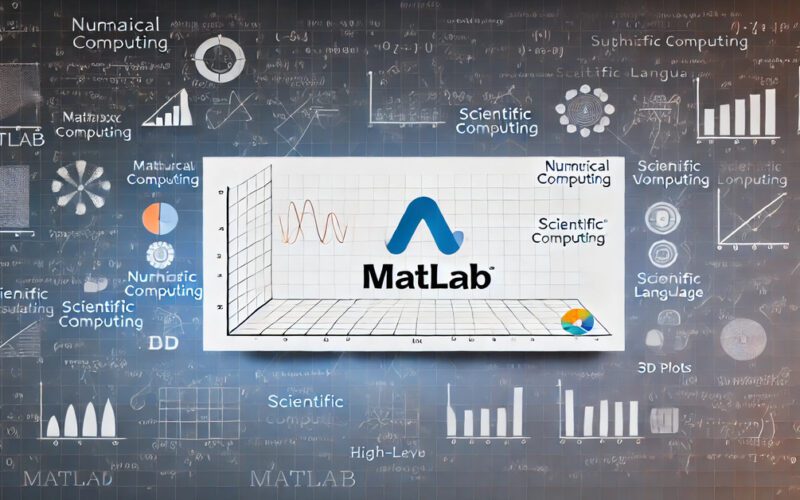Summary: This article explains MATLAB and highlights its significance in technical computing and its applications in various fields. It explores its core features, toolboxes, and advantages for engineers and researchers.
Introduction
MATLAB is a powerful programming environment widely used for technical computing. With a user base of 4.1 million, MATLAB attracts engineers, scientists, and researchers due to its versatile applications in Data Analysis, simulation, and development. Its specialised toolboxes enable users to tackle complex tasks like engineering, finance, and academia.
This article explores MATLAB’s key features and its unique position as a leading numerical computation and visualisation tool. Whether you’re a beginner or an experienced user, this guide will provide a comprehensive understanding of MATLAB’s capabilities.
Key Takeaways
- MATLAB is a powerful numerical and scientific computing tool emphasising matrix operations.
- Its extensive toolboxes cater to specialised applications, enhancing its versatility across industries.
- MATLAB’s user-friendly interface makes it accessible to both beginners and experienced users.
Understanding MATLAB
MATLAB, short for “Matrix Laboratory,” is a powerful programming platform widely used for numerical and scientific computing. Designed with an emphasis on matrix and array mathematics, MATLAB allows users to easily perform complex calculations, visualise data, and develop algorithms.
As a high-level language, It is designed for Scientists, Engineers, and Data Analysts who rely on data-heavy computations and graphical representations, particularly when managing vast amounts of numerical data.
History and Development of MATLAB by MathWorks
MATLAB was developed in the late 1970s by Cleve Moler to provide students and researchers with access to matrix computation software without requiring knowledge of Fortran. Its initial use was academic, but its potential in technical fields quickly grew, leading to the establishment of MathWorks in 1984.
Since then, MathWorks has consistently enhanced MATLAB, transforming it into a robust, multi-faceted computing environment. MATLAB has integrated more sophisticated toolboxes and extensions with each version release, making it a staple for engineering and scientific applications across industries.
Core Purpose and Focus Areas
MATLAB’s core purpose is to simplify and accelerate scientific computing through intuitive matrix operations, sophisticated data visualisation, and advanced algorithm development. Matrix operations are at the heart of MATLAB’s functionality, making it ideal for linear algebra, Fourier analysis, and numerical integration tasks.
Its visualisation tools enable users to create plots, graphs, and interactive figures, allowing for insightful Data Analysis and representation. Furthermore, MATLAB excels in algorithm development, supporting functions that aid signal processing, Machine Learning, and optimisation.
These focus areas make MATLAB a valuable tool, enabling Researchers and Engineers to solve complex problems and efficiently model real-world systems.
Key Features of MATLAB
It is a powerful programming environment designed for technical computing, offering features that enhance productivity and facilitate complex computations. Here are some of its key features:
- Matrix and Array Operations: MATLAB is built around matrices, enabling users to perform advanced matrix manipulations with ease. This makes it ideal for mathematical modelling and simulations.
- Extensive Built-in Functions: It includes a rich set of built-in functions for mathematical, statistical, and engineering calculations, streamlining tasks and reducing the need for manual coding.
- Data Visualisation: It provides robust graphical capabilities for data visualisation. Users can create 2D and 3D plots, histograms, and surface plots, which help interpret data effectively.
- Toolboxes for Specialised Applications: MATLAB offers various add-on toolboxes tailored for specific applications, such as signal processing, image processing, and Machine Learning, enhancing its functionality.
- Interactive Environment: The MATLAB desktop environment includes a command window, workspace, and editor, allowing for interactive programming and quick debugging.
- Integration with Other Languages: It can interface with other programming languages, such as C, C++, and Python, enabling seamless integration with existing codebases and workflows.
These features collectively make MATLAB an essential tool for engineers, scientists, and researchers.
MATLAB vs. Other Programming Languages
This section explores how MATLAB compares to Python and R, highlighting its advantages, areas where other languages excel, and why MATLAB remains a top choice for engineering and scientific applications.
Applications of MATLAB
MATLAB is a versatile tool widely used across various industries for its powerful computational capabilities. Its applications span multiple domains, making it a favourite among engineers, scientists, and researchers. Here are some key applications of MATLAB:
- Engineering: Design and analyse electrical, mechanical, and civil engineering systems.
- Data Analysis: Perform complex data manipulation and statistical analysis.
- Machine Learning: Develop algorithms for predictive modeling and data classification.
- Signal Processing: Process and analyse signals in telecommunications and audio engineering.
- Control Systems: Design and simulate control systems for automated processes.
MATLAB Toolboxes and Extensions
MATLAB toolboxes and extensions significantly enhance the platform’s capabilities, allowing users to adapt MATLAB for various specialised applications. These toolboxes provide prebuilt functions, algorithms, and interfaces that make complex tasks accessible and efficient, catering to needs across fields like engineering, image processing, Data Analysis, Machine Learning, and more.
Simulink
Simulink is a graphical programming environment used alongside MATLAB for modelling, simulating, and analysing multidomain systems. This toolbox is highly popular in engineering fields, especially in control systems, signal processing, and embedded systems. Simulink’s block diagram interface allows users to build models using a drag-and-drop system, making complex system designs visually intuitive and accessible.
Image Processing Toolbox
The Image Processing Toolbox provides a comprehensive suite of algorithms and functions for image manipulation, enhancement, and analysis. Researchers and engineers widely use it for image segmentation, filtering, and transformation tasks. This toolbox makes complex tasks, like recognising objects in images or enhancing medical scans, achievable with just a few commands, aiding in medical imaging, remote sensing, and computer vision.
Statistics and Machine Learning Toolbox
This toolbox is invaluable for Data Scientists and Researchers involved in statistical analysis and Machine Learning tasks. It provides tools for regression, classification, clustering, and dimensionality reduction, among other capabilities.
The Statistics and Machine Learning Toolbox also includes pre-trained Machine Learning models, making it easy for users to implement and analyse models without requiring deep expertise in programming.
Deep Learning Toolbox
The Deep Learning Toolbox facilitates deep neural network design, training, and simulation. It offers prebuilt layers, training algorithms, and functions for working with popular deep learning models. This toolbox is particularly beneficial for research in computer vision and natural language processing.
Role of Toolboxes in Expanding MATLAB’s Functionality
MATLAB toolboxes significantly expand the platform’s capabilities, allowing users to apply MATLAB to specialised areas without extensive programming. Toolboxes bring prebuilt functions and tools that simplify complex mathematical operations, making MATLAB accessible to users with a deep programming background.
They enable users to quickly prototype solutions, simulate systems, and analyse data, saving time and improving productivity.
Toolboxes also support MATLAB’s integration with other programming environments and data sources, making it a versatile platform that adapts to different workflows and industries. This adaptability and flexibility make MATLAB an essential tool in academia, industry, and research, enabling users to perform specialised tasks precisely and efficiently.
Advantages and Limitations of MATLAB
It’s a powerful tool widely used for technical computing and visualisation. It offers numerous benefits alongside some limitations. Understanding these aspects can help users determine if MATLAB is the right choice for their projects.
Advantages:
- Intuitive Programming Environment: It features a user-friendly interface that simplifies coding and debugging, making it accessible for beginners and experienced users.
- Comprehensive Libraries: It provides extensive built-in functions and toolboxes tailored for various applications, including signal processing, statistics, and Machine Learning, streamlining complex tasks.
- Robust Visualisation Capabilities: MATLAB excels in data visualisation, enabling users to create high-quality plots and graphs essential for analysis and presentation.
- Strong Community Support: A vast user community offers a wealth of resources, including forums, tutorials, and documentation, aiding users in overcoming challenges.
Limitations:
- Licensing Costs: It operates on a commercial licensing model, which can be expensive, especially for individual users or small organisations.
- Limited Open-Source Access: Unlike many programming languages, MATLAB lacks open-source options, restricting flexibility and customisation for some users.
Overall, while MATLAB offers significant advantages for technical computing and visualisation, its limitations, particularly regarding cost and accessibility, should be considered.
Getting Started with MATLAB
MATLAB is a powerful platform for Data Analysis, Mathematical Modelling, and Scientific Computing. If you’re new to MATLAB, the installation, setup, and basic programming concepts can feel challenging. Here’s a step-by-step guide to help you get started smoothly.
Installation Process and Basic Setup
To begin, you need to install MATLAB on your system. Start by visiting the MathWorks website and choosing the version that best suits your needs. MATLAB is available for Windows, macOS, and Linux, so download the correct version. Once you have the installation file:
- Run the Installer: Open the installer and follow the on-screen instructions after downloading.
- Sign In or Create a MathWorks Account: MATLAB requires a MathWorks account for activation. If you don’t have one, create it during the installation process.
- Choose Installation Type: Select “Typical” and “Custom” installations. Most beginners should choose the “Typical” option, which includes the most commonly used toolboxes and features.
- Activate MATLAB: After installation, activate your license by signing into your MathWorks account. This step ensures you have access to all the licensed toolboxes.
Once installed, MATLAB will launch, and you’ll be ready to explore its environment.
Introduction to the MATLAB Interface and Workspace
When you open MATLAB for the first time, you’ll see an interface designed to maximise productivity and streamline technical computing tasks. Understanding the layout is essential to making the most of MATLAB’s capabilities. Below is a breakdown of the main components, including the Command Window, Workspace, Editor, and more.
- Command Window: The Command Window is where you enter commands and view the output. This is the primary workspace where you execute commands in real time. For example, typing 2 + 3 and pressing Enter will immediately return the result 5.
- Current Folder: This pane shows your working directory, which MATLAB accesses by default. Use this to navigate files, scripts, and data files relevant to your project.
- Workspace: The Workspace stores all the variables you create during a session. You can view their names, sizes, types, and values. For example, if you define a variable x = 10, it will appear in the Workspace, allowing easy access and modification.
- Editor: The Editor allows you to write, save, and run scripts and functions. Unlike the Command Window, where commands execute immediately, the Editor lets you write and run a series of commands simultaneously. This is useful for more complex programs and analysis.
- Plots and Figures: MATLAB provides an area for generating visual outputs such as graphs and charts. You can create a simple plot by entering commands like plot(x, y) to open a graphical representation of your data.
Basic Programming Concepts in MATLAB
Once you’re familiar with the interface, it’s time to dive into basic programming. MATLAB is matrix-based, meaning it operates heavily on arrays and matrices, making it highly efficient for numerical computations. Here are a few foundational concepts to get started:
- Variables: Variables store data values and are created simply by assigning them. For example, a = 5 creates a variable a with a value of 5. MATLAB variables are case-sensitive, so A and A would be considered different variables.
- Arrays and Matrices: Arrays and matrices are central to MATLAB. You can define an array with square brackets, like x = [1, 2, 3], or create a matrix with semicolons, like M = [1, 2; 3, 4].
- Basic Arithmetic Operations: MATLAB uses standard arithmetic operators, including +, -, *, and /. You can apply these operators directly to arrays and matrices. For instance, multiplying two arrays A and B is as simple as C = A .* B.
- Functions: Functions are reusable blocks of code that perform specific tasks. MATLAB has many built-in functions, such as sum(), mean(), and plot(). You can create a new script in the Editor and use the function keyword to define a custom function.
- Scripts and Comments: Writing scripts is essential for handling more extensive programs. To create a script, open a new file in the Editor, write your code, and save it with a .m extension. To make your code more understandable, add comments using the % symbol.
Getting started with MATLAB requires understanding its interface and mastering a few fundamental programming skills. With this foundation, you’ll be ready to explore MATLAB’s more advanced capabilities.
In The End
MATLAB is a versatile programming environment essential for engineers, scientists, and researchers. Its powerful capabilities in numerical computation, data visualisation, and algorithm development make it an invaluable tool across various industries. By leveraging MATLAB’s extensive features and toolboxes, users can efficiently tackle complex challenges and accelerate their projects.
Frequently Asked Questions
What is MATLAB Used For?
MATLAB is primarily used for numerical computing, Data Analysis, algorithm development, and visualisation. It serves various engineering, finance, and research applications, providing tools for complex computations and simulations.
How Do I Get Started With MATLAB?
Download MATLAB from the MathWorks website and follow the installation instructions. Familiarise yourself with its interface, including the Command Window and Editor, and practice basic programming concepts like variables and matrices.
What are MATLAB Toolboxes?
MATLAB toolboxes are specialised add-ons that extend MATLAB’s functionality for specific applications, such as image processing and Machine Learning. They provide prebuilt functions and algorithms, making complex tasks easier and more efficient for users.