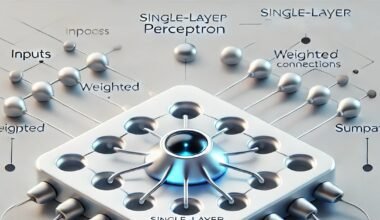Summary: AI is revolutionising the way we use spreadsheet software like Excel. By integrating AI capabilities, Excel can now automate Data Analysis, generate insights, and even create visualisations with minimal human intervention. AI-powered features in Excel enable users to make data-driven decisions more efficiently, saving time and effort while uncovering valuable insights hidden within large datasets.
Introduction
Artificial Intelligence (AI) is revolutionising how we use Excel, making data management faster and more efficient. AI in Excel enhances productivity by automating tasks like Data Analysis, forecasting, and report generation. With the integration of AI tools for Excel, users can easily extract insights, identify trends, and streamline workflows.
This article explores how to use AI in Excel for smart solutions, highlighting key AI features and tools that boost productivity. By the end, you’ll learn how to leverage AI to simplify data handling and make informed decisions with ease.
What is AI in Excel?
AI in Excel integrates Artificial Intelligence tools and features into Microsoft Excel to enhance data processing, analysis, and decision-making. Artificial Intelligence automates complex tasks, allowing Excel to provide deeper insights, accurate predictions, and smarter solutions without requiring advanced technical expertise from users.
AI integration into Excel focuses on making Data Analysis more efficient by streamlining repetitive tasks and providing actionable insights. This allows users to focus on strategic decision-making rather than spending excessive time on manual data manipulation.
Microsoft has incorporated AI into Excel through various built-in tools that help automate processes, detect patterns, and provide data-driven recommendations.
Importance of AI for Productivity in Data Processing
AI plays a vital role in boosting productivity within Excel by simplifying data-related tasks that are traditionally time-consuming and prone to human error. You can automatically clean, organise, and analyse large datasets with AI.
This eliminates manual intervention, ensuring more accurate and consistent results. It also allows non-technical users to perform complex Data Analysis without requiring programming knowledge.
Additionally, AI helps users generate insights faster, enabling quicker decision-making. By reducing the time spent on data processing, AI allows professionals to focus on more value-added tasks, ultimately improving workflow efficiency.
Examples of Built-in AI Features in Excel
Excel comes equipped with several powerful AI features that drive smarter solutions. These include:
- Ideas (Analyse Data): Automatically generate insights and charts based on the data, helping users identify trends and patterns without deep analysis.
- Predictive Models: AI-powered forecasting functions, such as FORECAST.ETS, enable users to predict future trends based on historical data.
- Data Types: AI-driven data types, like stock and geography data, help users fetch real-time information directly into their spreadsheets, simplifying data enrichment.
AI in Excel enhances productivity by automating processes and providing smarter, more accurate insights for data-driven decisions.
Key AI Features in Excel
Excel has evolved significantly with the integration of AI, transforming how users interact with and analyse their data. These key AI features streamline tasks, enhance productivity, and provide deeper insights. Here’s a look at how these features can revolutionise your Excel experience.
Ideas (Analyse Data)
Excel’s Ideas feature, or Analyse Data, brings powerful AI-driven insights directly into your spreadsheets. By selecting a data range and clicking on Ideas, Excel scans your data and automatically generates summaries, trends, and visualisations.
This feature uses Machine Learning algorithms to detect patterns and anomalies, providing actionable insights without requiring complex formulas or manual analysis. Users can quickly identify key trends, outliers, and data relationships, making it easier to make informed decisions based on comprehensive, AI-powered analysis.
Power Query
Power Query is another transformative AI tool that simplifies data extraction, transformation, and loading (ETL). This feature allows users to connect to various data sources, clean and transform data, and load it into Excel with minimal effort.
Power Query’s AI capabilities automate repetitive data preparation tasks, such as removing duplicates, filtering data, and combining data from multiple sources. Its intuitive interface and automation reduce manual data handling, saving time and minimising errors, which enhances the efficiency of data workflows.
AI-Powered Functions
Excel incorporates several AI-powered functions that enhance forecasting, predictions, and automation. Functions like FORECAST.ETS utilises AI to analyse historical data and predict future trends, which is particularly useful for financial forecasting and business planning.
Excel’s AI-enabled functions can also automate repetitive tasks, such as data entry and complex calculations, by leveraging predictive algorithms and Machine Learning models. This functionality speeds up data processing and improves accuracy by reducing human errors.
Power BI Integration
It brings real-time analytics and advanced reporting capabilities to Excel. Power BI’s AI features complement Excel’s functionalities by enabling more sophisticated data visualisations and interactive dashboards.
With Power BI, users can create dynamic reports automatically update as data changes, offering deeper insights and more interactive data exploration. The integration allows for seamless data connectivity between Excel and Power BI, leveraging AI to provide comprehensive business intelligence and actionable insights.
Natural Language Queries
Natural Language Queries offer a user-friendly way to interact with data. By typing questions in plain language, such as “What were the sales figures for Q2?” Excel interprets the query and executes complex functions to retrieve and present the relevant data.
This AI-driven feature makes it easier for users to generate reports and analyse data without needing advanced technical skills or knowledge of complex formulas. It democratises Data Analysis, allowing more users to access and utilise data insights effectively
.
AI Tools for Excel
Integrating AI tools significantly enhances its capabilities as Excel evolves to accommodate more complex data tasks. These tools leverage Artificial Intelligence to automate processes, generate insights, and streamline workflows, making Excel a powerful solution for modern data management. Here’s how various AI tools integrate with Excel to boost productivity and efficiency.
Microsoft Azure Machine Learning
Microsoft Azure Machine Learning is a robust platform integrating advanced AI models directly into Excel. This tool enables users to deploy Machine Learning models seamlessly, allowing Excel to perform sophisticated Data Analysis and predictions.
With Azure Machine Learning, you can build custom models or use pre-built ones to analyse historical data, forecast future trends, and gain actionable insights. This integration simplifies the application of complex Machine Learning algorithms, making it accessible to users without extensive Data Science expertise.
DataRobot Excel Add-In
The DataRobot Excel Add-In brings automated Machine Learning capabilities right into your spreadsheets. This tool allows users to build, deploy, and evaluate Machine Learning models without writing code.
By simply uploading your data to Excel and utilising the DataRobot Add-In, you can automatically generate predictive models, assess their performance, and refine them based on your requirements. This add-in streamlines the creation and integration of Machine Learning models, enabling faster decision-making and more accurate predictions.
Solver and Optimisation Add-Ins
Solver and Optimisation Add-Ins enhance Excel’s decision-making and optimisation capabilities through AI-driven tools. These add-ins help users solve complex optimisation problems by applying algorithms that find the best solutions based on specified constraints.
Whether optimising resource allocation, scheduling, or financial planning, these tools leverage AI to provide optimal solutions efficiently. Users can handle intricate optimisation tasks beyond Excel’s standard functionalities by integrating these add-ins.
Alteryx Excel Add-In
The Alteryx Excel Add-In is designed to automate data preparation and analysis using AI. It simplifies the process of cleaning and transforming data, which is crucial for accurate analysis.
With this add-in, you can automate tasks like data cleansing, merging datasets, and conducting complex transformations without manual intervention. Alteryx’s AI-driven capabilities ensure that your data is well-prepared for analysis, helping you uncover valuable insights quickly and efficiently.
VBA & AI
Combining VBA (Visual Basic for Applications) scripting with AI extends Excel’s automation capabilities. VBA can be used to write custom scripts that automate repetitive tasks, while AI can enhance these scripts with advanced data processing and decision-making features.
For instance, you can create VBA macros that leverage AI for predictive modelling or real-time Data Analysis. This integration allows for highly customised automation solutions tailored to specific business needs, enhancing productivity and accuracy in data management.
These AI tools transform Excel from a basic spreadsheet application into a sophisticated platform for Data Analysis, predictive modelling, and optimisation. By leveraging these technologies, users can significantly boost their productivity and confidently make data-driven decisions.
How AI in Excel Enhances Productivity
AI in Excel revolutionises productivity by automating complex tasks, streamlining data processes, and providing actionable insights. With AI, users can focus more on strategic decision-making rather than getting bogged down by routine data management. Here’s how AI transforms productivity in Excel:
Automates Repetitive Tasks
AI features like Excel’s Ideas tool can automatically generate charts, summaries, and insights from data, reducing the need for manual calculations and repetitive tasks. This automation frees up valuable time for more strategic work.
Speeds Up Data Analysis
AI-driven functions such as forecasting and predictive analytics enable faster and more accurate Data Analysis. AI tools help users make informed decisions by quickly identifying trends and making predictions without lengthy data crunching.
Reduces Errors
AI assists in minimising errors by providing smart suggestions and automating data entry. For instance, AI-powered data validation tools can catch inconsistencies and errors in real time, improving the accuracy of your data.
Enhances Data Visualisation
AI makes creating visually appealing and informative charts easier. Based on data patterns, AI can recommend the best visualisation methods, helping users present information in a clearer and more impactful way.
Optimises Report Generation
AI tools automate the generation of recurring reports, ensuring they are up-to-date and reducing the manual effort required. This efficiency saves time and ensures consistency and accuracy in reporting.
By integrating AI, Excel users can elevate their productivity, streamline workflows, and more effectively leverage data for strategic advantages.
Practical Applications of AI in Excel
Artificial Intelligence (AI) revolutionises Excel by automating complex tasks and enhancing Data Analysis. With AI, Excel users can streamline processes, make accurate forecasts, improve financial decisions, and automate routine reporting. Let’s explore some practical applications where AI makes a significant impact.
Data Cleaning and Preparation
Data cleaning and preparation are often time-consuming, but AI simplifies these processes. Excel’s AI-powered tools can automatically identify and rectify errors, such as inconsistencies, duplicates, and missing values.
For instance, AI algorithms can recognise patterns in data and suggest corrections, reducing manual effort and accelerating the data prep process. This automation ensures cleaner datasets and more reliable analyses, allowing users to focus on deriving insights rather than fixing data issues.
Predictive Analytics
AI excels in predictive analytics, a field crucial for forecasting trends and making data-driven decisions. AI algorithms analyse historical data in Excel to identify patterns and predict future outcomes.
For example, using the FORECAST function combined with AI models, users can accurately predict sales trends, customer behaviour, or market conditions. These forecasts help businesses plan strategically, allocate resources effectively, and anticipate market changes, leading to better decision-making and competitive advantage.
Financial Modelling
Financial modelling involves complex calculations and scenario analysis, where AI can provide significant enhancements. AI tools in Excel can automate the generation of financial models by incorporating various predictive algorithms and optimisation techniques.
These tools can analyse historical financial data to forecast future performance, assess risk, and simulate different financial scenarios. By integrating AI into financial models, users gain deeper insights into their financial status, improve accuracy in budgeting and forecasting, and make more informed financial decisions.
Automating Reports
Generating recurring reports is a repetitive task that can be streamlined with AI. Excel’s AI capabilities allow users to automate the creation and distribution of reports, saving valuable time. AI can handle tasks such as updating data, generating charts, and formatting reports based on predefined templates.
By setting up automated reporting workflows, users can ensure consistency and accuracy in their reports while focusing on interpreting the data rather than preparing it. This automation also reduces the risk of errors and ensures timely report delivery.
Tips and Tricks for Using AI in Excel
Leveraging AI in Excel can significantly boost productivity and streamline data tasks. To make the most of Excel’s AI capabilities, consider these practical tips and tricks:
Activate AI Features
Ensure that AI features like Ideas and Power Query are enabled in your Excel settings. This allows you to access automated insights and data transformation tools without additional configuration.
Utilise Natural Language Queries
Use natural language to interact with your data. For instance, you can type questions like “What are the sales trends for the last year?” Excel’s AI will generate relevant charts and summaries, making Data Analysis more intuitive.
Explore Power Query
Leverage Power Query to automate data extraction and cleaning. Set up queries to fetch and preprocess data regularly, saving time on repetitive tasks and reducing manual errors.
Leverage AI-Powered Functions
Use AI-driven functions like FORECAST and the new Excel functions incorporating Machine Learning to predict future trends and outcomes. This can enhance your forecasting accuracy and decision-making processes.
Optimise Data Insights with Ideas
Use the Ideas feature to generate insights and suggestions from your data automatically. This tool can identify patterns and trends that might not be immediately apparent, helping you make data-driven decisions faster.
Integrate with Power BI
Integrate Excel with Power BI for advanced analytics. This integration allows you to utilise Power BI’s AI capabilities for real-time Data Analysis and reporting, providing deeper insights and more comprehensive reports.
By applying these tips, you can harness AI’s full potential in Excel, making your Data Analysis more efficient and insightful.
Conclusion
AI in Excel transforms productivity by automating complex tasks and enhancing Data Analysis. It streamlines repetitive processes, improves accuracy, and provides actionable insights. By leveraging AI features and tools, users can easily handle large datasets more efficiently, focus on strategic decisions, and make data-driven choices.
Frequently Asked Questions
What is AI in Excel?
AI in Excel integrates Artificial Intelligence tools to enhance data processing, analysis, and decision-making. It automates tasks like Data Analysis, forecasting, and report generation, making complex tasks easier and faster.
How Can I Use AI Tools in Excel for Better Productivity?
Use AI tools in Excel to automate repetitive tasks, generate insights, and predict trends. Features like Ideas, Power Query, and predictive functions streamline workflows and improve accuracy, boosting overall productivity.
What are Some key AI Features in Excel?
Key AI features in Excel include Ideas (Analyse Data) for insights, Power Query for data transformation, and AI-powered functions like FORECAST.ETS, and integration with Power BI for advanced analytics and reporting.