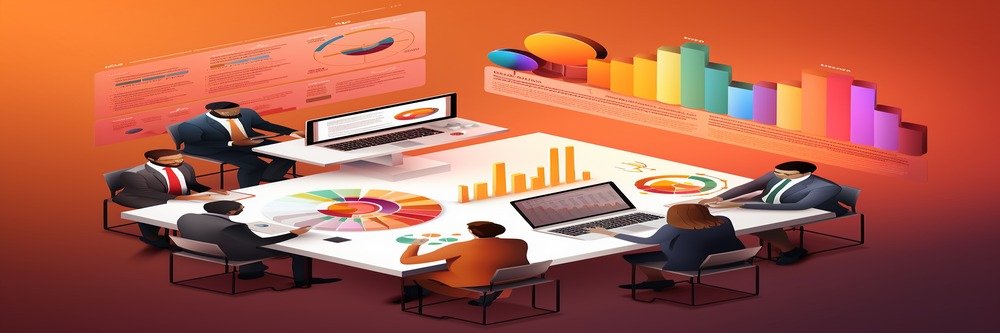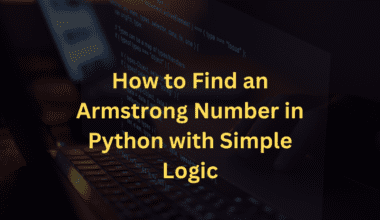Summary: Tableau is fantastic for data visualization, but understanding your data is key. Tableau data types act like labels, telling Tableau if it’s a number for calculations, text for labels, or a date for trends. Using the right type ensures accuracy and avoids misleading visuals.
Introduction
Tableau has become a game-changer in the world of data visualization. While accurate Data Analysis is paramount, its effective presentation is even more critical.
Tableau’s intuitive interface and drag-and-drop functionality empower users to transform raw data into compelling charts and dashboards. But before you unleash your inner data artist, it’s crucial to understand the foundation upon which these visualizations are built: data types in Tableau.
Think of data types as the hidden language within your data. They act like labels, telling Tableau exactly what kind of information it’s dealing with. Is it a number used for calculations, a text description for categorization, or a date for tracking trends? Assigning the correct data type ensures accurate analysis and prevents misleading visuals.
Why Data Types Deserve Your Attention?

Data types might seem like a basic concept, but they’re actually the building blocks of any program that uses data. Here’s why understanding data types is important:
Accuracy and Efficiency
Data types define how data is stored and used. The right type ensures accuracy (storing a birthdate as a number, not text) and efficiency (using the most compact format possible).
Fewer Errors
Overcoming the errors is important to ensure that the results and insights are accurate. Using incorrect data types can lead to errors. For example, trying to perform math on a name (text) will cause problems. Data types help prevent these by ensuring the data is used as intended.
Clear Communication
Data types act as a common language among programmers. By defining the data type, everyone working on the code understands what kind of information is being used.
Powerful Operations
Many programming languages have built-in functions and operations that work specifically with certain data types. Understanding data types allows you to leverage these functionalities effectively, making your code more concise and efficient.
To sum it up, data types are the foundation for working with data effectively. They ensure your programs are accurate, efficient, and well-organized. If the data type for “Month” is text (e.g., “Q1 2024”, “Q2 2024”), the visualization becomes misleading.
In the following sections, we’ll dig deeper into the world of data types in Tableau. We’ll explore the types Tableau recognizes, how to use them effectively, and best practices for managing them. By the end, you’ll be well-equipped to leverage data types and create powerful and informative visualizations in Tableau.
Understanding Tableau
It is a powerful data visualization tool that empowers users to transform data into insights. But before you can create stunning charts and dashboards, understanding your data is crucial. This includes recognizing the different data types at play. Here is the breakdown of the same:
String Values
This is text data, any sequence of characters like names, addresses, or product descriptions. You’ll often see these displayed in quotation marks.
Number/Integer Values
These represent numerical data, whole numbers (integers) or decimals. They are used for calculations like sales figures, inventory counts, or ages.
Date Values
This data type stores specific dates independent of time. Examples include purchase dates, birthdays, or historical events.
Date & Time Values
This combines date and time information into a single field. It’s useful for tracking timestamps, flight schedules, or website activity with specific times.
Boolean Values
These are the simplest, representing only two logical states: True or False. They are often used for yes/no answers, flags, or on/off switches within your data.
Geographic Values
This data type allows Tableau to recognize and work with geographical locations. It can include postal codes, city names, or latitude/longitude coordinates.
Cluster or Mixed Values
This is a catch-all for fields that contain a mix of data types, making them difficult to categorize neatly. Tableau might handle these differently depending on the specific data.
Why Understanding These Data Types is Crucial?
By being familiar with Tableau’s data types, you can ensure your data is interpreted correctly and visualized effectively, which ultimately leads to more insightful analysis.
Visualization Choices
The data type determines the types of charts and graphs you can create in Tableau. For example, you can’t create a bar chart with text data.
Calculations and Analysis
Tableau uses data types to perform calculations and analysis accurately. Mixing data types can lead to nonsensical results.
Data Cleaning
Sometimes, data may be imported with the wrong type assigned. Recognizing data types helps you clean and format your data for better analysis.
Examples of Working with Data Types in Tableau
Tableau offers a variety of data types to ensure your visualizations accurately represent your information. Here are some examples of working with data types in Tableau:
-
String Data
Scenario: You have a dataset with customer names (text).
Action: Tableau recognizes these as strings and allows you to use them for labeling or filtering data. You can create charts like bar charts to show the number of customers by name.
-
Numeric Data
Scenario: You have a dataset with sales figures (numbers).
Action: Tableau recognizes these as numeric and allows calculations like average sales, sum of sales, etc. You can create charts like bar charts or line charts to show trends in sales over time.
-
Date and Date & Time Data
Scenario: You have a dataset with order dates (dates) and timestamps (date & time).
Action: Tableau allows you to analyze trends by date or time. You can create charts like scatter plots to show how sales vary by day of the week or time of day.
-
Geographic Data
Scenario: You have a dataset with customer zip codes or city names.
Action: Tableau recognizes these as geographic data and allows you to map your data. You can create heat maps to show sales concentration in different regions.
-
Boolean Data
Scenario: You have a dataset with a “shipped” column with values like “True” or “False”.
Action: Tableau recognizes these as booleans and allows you to filter data based on shipment status. You can create charts like pie charts to show the percentage of shipped vs. unshipped orders.
Tips and Best Practices for Tableau Data Types
While Tableau does a good job of automatically recognizing data types during import, there are situations where you might need to take manual control. Here are some tips and best practices to ensure your data types are working for you, not against you:
Leverage Tableau’s Automatic Detection
Tableau is pretty smart! It will analyze your data and assign data types based on its best understanding during the data import process. Pay attention to any messages or prompts appearing during import, as Tableau might ask you to confirm its selection of data.
Don’t Be Afraid to Get a Manual
Even with automation, there can be situations where data types need a manual nudge. Right-click on any field in the Tableau Data Pane and select “Data Type” from the menu. A list of possible data types will appear, allowing you to choose the most appropriate one for your data.
Data consistency is crucial for accurate analysis. This applies to data types as well. For example, if you have multiple date fields, ensure they all use the same date format (e.g., YYYY-MM-DD). Inconsistent formatting can lead to errors and incorrect calculations.
Explore the “Data Type” Menu
The “Data Type” menu offers more than just changing types. Use the “Format” option to customize how dates, numbers, and booleans are displayed in your visualizations. This helps ensure clarity and avoids confusion for your audience.
Clean Up Your Data
Sometimes, your data might have inconsistencies or errors that can affect data type assignment. Consider using Tableau Prep or other data cleaning tools to address missing values, typos, or inconsistent formatting before importing your data into Tableau.
Test and Validate
Once you’ve assigned data types, don’t just assume everything is working perfectly. Test your calculations, filters, and visualizations to ensure they behave as expected. This helps identify any lingering data type issues that might be impacting your analysis.
Document Your Data Types
If you’re collaborating with others or revisiting your work later, documenting your data types can be a lifesaver. Briefly describe the data types used in your analysis for future reference or to avoid confusion for others using your data.
By following these tips and best practices, you can ensure your data types are properly managed in Tableau. This lays the foundation for accurate analysis and the creation of clear and insightful data visualizations. Remember, data types seem like technical details, but they play a critical role in turning raw data into actionable insights.
Frequently Asked Questions
How Can I Identify The Data Types In My Tableau Workbook?
Tableau automatically detects data types when you import your data. You can see the data type assigned to each field in the Data pane. There are also icons that visually represent the data type next to each field name.
Is It Possible To Change The Data Type Of A Field in Tableau?
Yes, Tableau allows you to change the data type of a field in the Data Source page, the Data pane, or even within your view. However, it’s important to ensure the data actually fits the new data type you choose. Forcing incompatible data types can still lead to errors.
What Are Some Common Issues That Arise From Using The Wrong Data Type In Tableau?
Choosing the wrong data type in Tableau can cause trouble. Calculations with mixed types (like numbers and text) might be wrong. You might also be stuck with limited chart options. Cleaning your data can become a challenge, too, as you’ll need to fix data type inconsistencies.
Conclusion
Understanding and using data types correctly in Tableau is essential for building accurate and insightful data visualizations. Following these guidelines ensures your data speaks for itself, leading to clearer and more impactful results.
Become A Data Visualization Expert With Pickl.AI’s Data Analyst Training And Placement Program
Have you been looking for the best Data Analytics course? Well, Pickl.AI offers a comprehensive course tailored specifically for individuals eyeing to transition into the data domain or are willing to upskill their knowledge.
This course covers all the key Data Analytics concepts, such as data visualization tools like Tableau, Python, and others. With the expertise in this course, you would be able to enhance your skill sets and give your career the right boost. To know more, connect with Pickl.AI today.