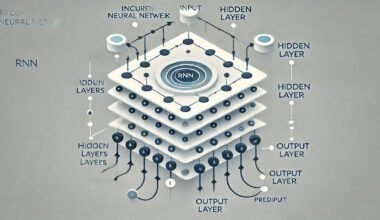Summary: RAID (Redundant Array of Independent Disks) uses multiple hard drives to improve storage performance, redundancy, and scalability. Different RAID levels, like RAID 0, 1, 5, and 6, offer varied benefits, such as speed, data protection, or a combination, allowing users to tailor solutions to their specific needs and requirements.
Introduction
Modern computing faces critical challenges in data storage, such as ensuring reliability, enhancing performance, and meeting growing capacity demands. The Redundant Array of Independent Disks (RAID) plays a pivotal role in this process.
With the global RAID market projected to grow at a CAGR of approximately 3.5% from 2022 to 2027 due to rising demand for digital content storage, understanding RAID has never been more relevant. This article breaks down RAID in simple, easy-to-follow terms for everyone.
Key Takeaways
- RAID combines multiple drives to enhance speed, reliability, and data protection.
- RAID 0 focuses on speed but lacks redundancy, making it risky for critical data.
- RAID 1 offers data protection through mirroring but reduces available storage.
- RAID 5 balances speed and redundancy using parity for fault tolerance.
- RAID 6 offers double parity, providing even higher fault tolerance than RAID 5.
What is RAID?
RAID stands for Redundant Array of Independent Disks. In simple terms, RAID is a technology that combines multiple hard drives into one system to improve performance, ensure data protection, or both.
Instead of relying on a single hard drive, RAID uses several drives to distribute or duplicate data. This setup enhances speed, prevents data loss in case of hardware failure, and provides flexibility in managing storage.
Breaking Down “Redundant” and “Independent Disks”
The term “redundant” refers to having backups or copies of your data. In RAID, redundancy ensures that your data remains safe if one hard drive fails because it is mirrored or protected using special recovery techniques. Redundancy minimises downtime and avoids data loss, especially in critical systems.
“Independent disks” means that RAID uses multiple drives that work together as a single unit. Each drive operates separately but collaborates to boost performance, store duplicate data, or save recovery information. This independence allows RAID to balance workload, improve efficiency, and maintain system functionality even if one drive fails.
In essence, RAID is an intelligent way to ensure your storage system is faster, safer, and more reliable!
Types of RAID Levels (with Analogies)
RAID, or Redundant Array of Independent Disks, comes in various configurations or “levels,” each designed to meet specific storage needs, improve speed, enhance reliability, or combine both.
We’ll use simple analogies related to everyday situations to make it easier to understand. Each RAID level uses different techniques to manage data across multiple hard drives. Let’s break down the most common RAID levels and what they offer.
RAID 0 (Striping)
RAID 0 is all about speed. It works by splitting data into smaller chunks and distributing them evenly across two or more hard drives.
Imagine a team of workers trying to finish a task. Instead of one person doing all the work, each worker takes a portion of the task and completes it simultaneously. This means the task is done much faster than if just one person were working alone.
Similarly, RAID 0 boosts read and write speeds, making it ideal for tasks where speed is critical, like gaming or video editing.
However, there is a downside. RAID 0 does not provide any redundancy. If one of the drives fails, all data is lost. It’s like having multiple workers, but the project falls apart if one gets sick or leaves. So, RAID 0 is great for speed, but it’s not recommended for critical data storage.
RAID 1 (Mirroring)
RAID 1 is focused on data safety. It works by duplicating the same data on two separate drives. Essentially, one drive is a “mirror” of the other.
To use an analogy, think of making photocopies of important documents. If one copy gets lost or damaged, you still have the backup copy to rely on. In the same way, RAID 1 provides redundancy, ensuring that your data is safe even if one of the drives fails.
The downside is that while RAID 1 offers excellent data protection, it doesn’t increase speed or capacity. Since each file is written to both drives, the available storage capacity is effectively halved. Redundant Array of Independent Disks 1 is best for storing critical data that needs to be protected, like financial records or business documents.
RAID 5 (Striping with Parity)
RAID 5 combines the best of both worlds: speed and redundancy. It works by stripping data across multiple drives (like RAID 0) and using parity data to protect against drive failures. Parity is a special kind of data that allows you to recover lost data if one drive fails.
Think of it like a group of workers who share a job, but one person also records what everyone else has done. If someone gets sick or leaves, you can still figure out what they were working on by looking at the records.
RAID 5 requires at least three drives and balances performance, data protection, and storage efficiency. However, rebuilding a RAID 5 array after a failure can take time and strain the remaining drives, potentially causing performance issues. Still, RAID 5 is widely used in environments that need both speed and reliability, like file servers or web hosting.
RAID 6 (Double Parity)
RAID 6 is similar to RAID 5 but has an extra protection layer. It uses double parity, which means that data is distributed across the drives along with two sets of parity information instead of one.
This added redundancy allows RAID 6 to tolerate the failure of two drives simultaneously without losing data. Using the same analogy as RAID 5, imagine a group of workers where two people keep track of everyone’s tasks. The project can continue without major disruption even if two workers drop out.
RAID 6 provides even better fault tolerance than RAID 5, making it ideal for mission-critical applications where uptime is essential, such as in large-scale data centres or enterprises handling sensitive information.
However, like RAID 5, RAID 6 can suffer from slower performance due to the overhead of managing multiple parity blocks. It also requires at least four drives to implement, making it more expensive than RAID 5.
RAID 10 (1+0)/(Striping + Mirroring)
RAID 10, also known as RAID 1+0, combines the features of RAID 1 (mirroring) and RAID 0 (striping) to offer high performance and redundancy.
It works by mirroring data across drives (like RAID 1) and then striping across those mirrored pairs (like RAID 0). This means you get the speed boost from striping and the data protection from mirroring.
To understand it, imagine you have two teams of workers. Each team is working on a task which is being duplicated. Then, the tasks are divided so that different team workers handle different portions. This combination gives you the benefits of both speed and redundancy, ensuring your project is completed quickly and safely.
RAID 10 requires at least four drives and offers excellent performance, making it suitable for applications that require high availability, like database servers and high-traffic websites. It also provides better fault tolerance than RAID 5 or 6, but it comes at the cost of higher drive requirements and storage overhead.
Advantages and Disadvantages of RAID
RAID systems offer significant advantages and potential drawbacks, making them ideal for specific use cases while requiring careful consideration. Understanding the pros and cons of RAID can help determine if it’s the right choice for your storage needs.
Advantages
RAID offers various benefits, primarily centred around performance and data protection. It enhances storage solutions’ speed, reliability, and scalability by utilising multiple hard drives.
- Improved speed and redundancy: RAID boosts performance by distributing data across multiple drives or keeps data safe through mirroring.
- Fault tolerance: With certain RAID levels, data is protected against drive failures, ensuring system reliability.
- Scalable storage solutions: As data needs grow, RAID systems can be easily expanded to accommodate additional drives without disrupting operations.
Disadvantages
Despite its advantages, RAID is not without its challenges. Some of these drawbacks involve extra costs, complexity, and potential risks to data security.
- Cost of additional drives: More drives are needed for RAID setups, increasing initial and maintenance costs.
- Complexity of setup and management: Configuring and managing RAID arrays requires technical knowledge and careful monitoring.
- Risk of total failure: Some RAID levels, like RAID 0, offer no redundancy, putting data at risk if one drive fails.
Who Should Use RAID?
RAID technology offers significant advantages for personal and professional users needing efficient, reliable storage solutions. Whether you’re a casual user or running a business, RAID can help safeguard your data and improve performance. Here’s who can benefit the most:
- Gamers: Faster load times and data protection for large game libraries.
- Media Editors: Quick access to large video files and redundancy to prevent data loss.
- Tech Enthusiasts: High-performance setups and customisable storage solutions.
Professional Users:
- Servers: Enhanced reliability and speed for hosting websites and applications.
- Data Centers: Scalable storage with redundancy for large-scale operations.
- Businesses with Critical Data: Improved data security and uptime for sensitive information.
Common Misconceptions About RAID
While RAID offers significant benefits, there are common misconceptions about its capabilities. Understanding these can help prevent critical mistakes when relying on RAID for data storage.
- RAID is not a substitute for backups. While it ensures data redundancy or performance, it doesn’t protect against accidental deletion, corruption, or theft. Regular backups are still essential.
- RAID doesn’t make data invincible: RAID can’t defend against external threats like natural disasters, fires, or malware attacks. It only protects against specific hardware failures. Redundancy isn’t a shield against all types of data loss.
Always combine RAID with a robust backup strategy for complete data protection.
How to Set Up a RAID System?
Setting up a RAID system can seem daunting, but the process becomes more manageable with the right tools and understanding. Whether you’re looking to improve the speed or reliability of your storage system, configuring RAID can offer tangible benefits.
This section will briefly cover the differences between hardware and software RAID, provide steps for configuring RAID, and highlight the importance of selecting the right RAID level for your needs.
Hardware RAID vs. Software RAID
When setting up a RAID system, one of the first decisions you need to make is whether to go for hardware RAID or software RAID.
Hardware RAID involves using a dedicated RAID controller card. This card is installed on your computer or server and manages the RAID array independently from the operating system.
Hardware RAID typically provides better performance, reliability, and additional features like battery-backed cache. However, it requires an upfront investment in the RAID controller and can be more complex to configure.
On the other hand, software RAID uses the computer’s processor to manage the RAID array. It is typically built into the operating system, such as Windows Disk Management or Linux’s mdadm tool.
Software RAID is more affordable, as it doesn’t require extra hardware, but it may place additional load on the system’s processor, which can impact performance, especially for intensive tasks.
Steps to Configure RAID Using Basic Tools
Configuring a RAID system doesn’t require advanced technical skills, especially with modern operating systems offering simple configuration tools.
Step 1: Install the Hard Drives
Install the hard drives you plan to use in your RAID setup. Ensure that your system can accommodate the required drives for your chosen RAID level.
Step 2: Choose RAID Type
Decide whether you want to use hardware or software RAID. If you’re using software RAID, you can proceed to the next step. If you’re using hardware RAID, ensure the RAID controller is correctly installed and configured.
Access the RAID Configuration Utility: For software RAID, open your operating system’s storage management tool. On Windows, go to Disk Management, and on Linux, use the command-line tool mdadm. For hardware RAID, you’ll need to access the RAID controller’s BIOS or a specific software utility provided by the manufacturer.
Step 3: Select the RAID Level
Choose the one that best suits your needs (RAID 0, RAID 1, RAID 5, etc.). This will depend on whether you prioritise speed, redundancy, or both.
Step 4: Create the RAID Array
After selecting the RAID level, follow the on-screen instructions to configure the array, format the drives, and finalise the setup. The system will handle the data distribution and setup automatically.
Step 5: Verify the RAID Setup
Once the RAID array is configured, check its status in the RAID utility to ensure it is functional.
Importance of Choosing the Right RAID Level Based on Needs
Choosing the right RAID level ensures your system meets your performance, storage, and redundancy requirements. For example:
- RAID 0 offers speed but no redundancy. It’s ideal for gaming or performance-centric tasks where data loss isn’t a major concern.
- RAID 1 is best for redundancy, as it mirrors data across two drives, making it suitable for those who need data protection over speed.
- RAID 5 balances speed, redundancy, and storage efficiency, making it a great choice for small businesses or home servers.
Select the right RAID configuration to meet your storage needs and avoid unnecessary costs.
Bottom Line
The Redundant Array of Independent Disks (RAID) technology offers a vital solution to address performance, redundancy, and scalability challenges in modern data storage. Using multiple hard drives, RAID improves system speed and protects against data loss. Understanding the different RAID levels helps users choose the best option for their needs, balancing cost, performance, and reliability.
Frequently Asked Questions
What is a Redundant Array of Independent Disks (RAID)?
RAID is a technology that combines multiple hard drives to improve performance, reliability, and data protection. It uses various configurations, each offering benefits like speed, redundancy, or both.
What is the Best RAID Level for Speed?
RAID 0 is ideal for speed, as it distributes data across multiple drives, significantly improving read and write speeds. However, it offers no redundancy, so data can be lost if a drive fails.
Is RAID a Backup Solution?
No, RAID is not a replacement for regular backups. While it provides redundancy, it cannot protect against accidental deletion, corruption, or external threats like malware. Backup systems should still be used in conjunction.