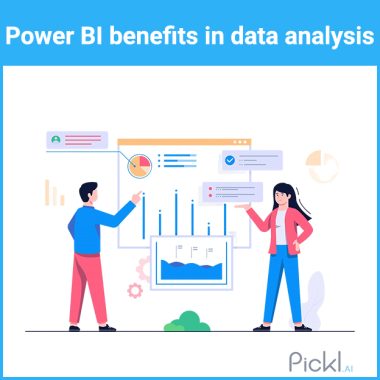Summary: Every business tries to gain a competitive edge; technology plays a significant role in achieving this. There is a massive infiltration of technologies like Business Intelligence. It helps in analysing data to provide valuable information. In this blog, we will unfold the benefits of Power BI and key Power BI features, along with other details.
What is Power BI?
It is an analytical tool developed by Microsoft that enables the organization to visualise, and share insights from data. Power BI is loaded with features that help in making data-driven decisions. Thus, helping in deriving insight and implementing the same while strategizing the policies.
Data is the most valuable asset for any organisation. Whether it is customer interaction, feedback, sales report, preferences and choices of the customer and more, everything acts as input that can help a company formulate its future strategies.
However, the raw data is meaningless until filtered and converted into an understandable format. Here comes the role of Power BI. It empowers the business to transform data into meaningful visualisation that can eventually be converted into actionable formats. Eventually, it helps in gaining a competitive edge.
Key Statistics on The Use of Power BI
The global BI market is expected to reach $43.03 billion by 2028.
The cloud analytics segment is showing a maximum growth rate of 23%
As per the Drawing from Dresner’s 2020 report on business intelligence and Cloud Computing, around 54% believe implementing Cloud Business Intelligence tools is critical.
In 2020, manufacturing companies majorly adopted the BI tools
Read More: Power BI Interview Questions and Answers.
Key Power BI Features
So, what are the key features of Power BI that make it a useful tool for businesses across different industrial spectrums? The following segment throws light on the key power BI features that make it one of the most widely adopted technologies:
Attractive Visualizations
One of the notable features of Power BI is that it offers a series of attractive visualisation which makes data comprehension easy. You will be able to create reports and dashboards.
Some of the Power BI visualisations you can create include clustered bar charts, common line charts, scatter charts, waterfall charts, pie charts, and treemap charts.
Datasets Filtration
Dataset filtration specifically highlights what features & attributes the data has to be set. You can choose filters by name, date and country, or group by number average accordingly. Thus, it helps in visualizing relevant numbers rather than raw data.
Customizable Dashboards
Dashboards are metric boards that are required to present all the numbers once at a single place, allowing us to analyze data & create links and data funnels. So dashboards provide data in one place to read all the numbers and make insights. With Power BI, we can effectively visualize their connections and relations.
Informative Reports
The reports in power BI are a combination of the dashboard with different visualisation of a particular topic. This report exhibits a complete data presentation, making it easier to understand the information stored behind it. The users can usually share these reports on Power BI with other users.
Natural Language Q & A Question Box
It is a unique feature of Power BI that makes it easier for the user to ask questions and get more clarity. It works on cognitive technology, which uses rephrasing, auto-fill and suggestions to fulfil the user’s search requirements.
Power BI Tutorial for Beginners
If you are willing to learn how to use Power BI, this section outlines the basic steps to using Power BI effectively, guiding you through the process of connecting to your data, crafting insightful visualizations, and sharing your creations with colleagues.
We’ll equip you with the foundational knowledge to unlock the power of Power BI and transform your data into actionable insights.
Step 1: Install Power BI Desktop
To start with Power BI, you must install Power BI Desktop on your computer. You can click on this link to download the Power BI https://powerbi.microsoft.com/en-us/desktop/
Step 2: Connect to Data
Once the installation is over, connect it to the data source in Power BI. It allows you to connect to the data sources such as Excel, CSV files, databases, and cloud-based services. You need to click on the Home tab and click “Get Data” for this. Choose the kind of data source.
Step 3: Create Visualizations
After the installation, you can create visualizations to analyze and present the data. You have many options like maps, pie charts, and line charts. To choose the visualization option, choose the Field pane on the right-hand side of the Power BI Desktop window. You can select, drag and drop it onto the canvas.
Step 4: Customize Visualizations
You can further customize the option by adding filters and slicers.
Step 5: Create Dashboards
Once you have created an interactive dashboard to display visualization in a concise format, choose create a Dashboard and click the “New Dashboard” button on the toolbar. Now drag and drop your visualizations onto the dashboard canvas. You can arrange and resize your visualizations to create a compelling dashboard.
Step 6: Creating reports and dashboards
After successfully importing data to Power BI, the user can create reports and a dashboard using the drag-and-drop interface on the Power BI desktop. You have different visualisation options. Thus, helping you create interactive dashboards with real-time data insights.
Step 7: Sharing and collaborating
Power BI makes it easy for the user to share the created reports with others. Hence you can publish the reports to the Power BI service. You can also set up refresh schedules to ensure the reports and dashboards always show real-time information.
Read Blog: Top Data Analytics Tools
Types of Power BI Tools
Power BI doesn’t exactly have different tool types within the software itself. However, it offers a suite of products that work together to create a comprehensive business intelligence (BI) solution. Here’s a breakdown of the core Power BI products:
Power BI Desktop
This is the primary application for authoring and publishing reports. It’s where you connect to your data sources, build visualizations, and create dashboards. Think of it as the engine where you build your reports.
Power BI Service (SaaS)
This cloud-based service allows you to publish and share your reports and dashboards with others in your organization. It provides features like access control, collaboration tools, and mobile viewing capabilities. This is where you store and share your creations built in Power BI Desktop.
Power BI Report Server
This on-premises server option allows you to deploy and manage your Power BI reports within your own infrastructure. It’s ideal for organizations with strict data security requirements or those who prefer not to use a cloud-based solution.
Power BI Mobile Apps
These free apps allow you to view and interact with your Power BI reports and dashboards on your mobile device (phones and tablets). This provides on-the-go access to your reports.
Power BI Data Gateway
This acts as a bridge between your on-premises data sources and the Power BI Service. It allows you to securely refresh your reports with the latest data, even if your data resides behind a firewall. This is necessary if your data isn’t stored in the cloud.
Wrapping it Up !!!
To conclude, we can state that Power BI is a powerful and user-friendly tool that helps businesses gain insights from their data. And so, it enhances the strategic decision-making of organisations, ensuring positive outcomes.
With an extensive stature of features, scalability, and cost-effectiveness, Power BI has become one of the leading choices for the organization looking to unlock the potential of data.
Frequently Asked Questions
Is Power BI suitable for Small Businesses?
Yes, Power BI offers various pricing options, including a free version, thus, making it accessible and cost-effective for small businesses.
What is Power BI Used For?
The typical function of Power BI is to extract data from different inputs, derive useful insights and present it in visually appealing and understandable patterns. Hence, it uses patterns like charts, graphs, and treemaps that makes the data representation more effective.
What Are Some of The Disadvantages of Power BI?
While Power BI is an effective tool, there are some downsides, like the user with expertise in Microsoft Excel can benefit from Power BI. Conversely, one who doesn’t have expertise in Excel may face some difficulty using it.
In addition, it cannot handle large volumes of data sources. Another disadvantage of Power BI is that it doesn’t have a data cleansing feature, which may impact data quality.