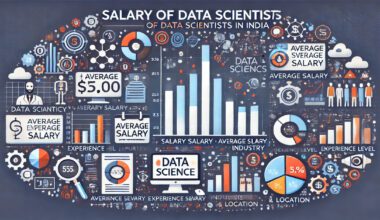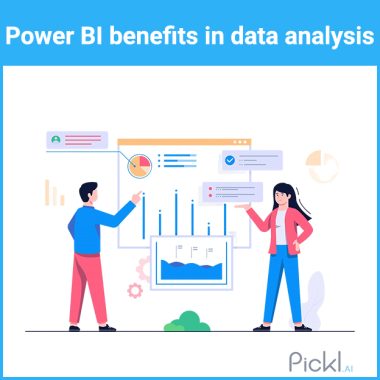Summary: In Power BI, slicers and filters serve distinct purposes. Slicers are visual elements that allow users to interactively filter data on the report canvas, enhancing user experience. Filters, on the other hand, are backend features that refine data at various levels—visual, page, or report—without direct user interaction.
Introduction
In today’s data-driven world, businesses rely heavily on analytics to make informed decisions. Power BI has emerged as a leading tool for data visualisation and business intelligence, allowing users to transform raw data into actionable insights.
Imagine a retail company analysing sales data across multiple regions. They want to understand how different products perform in various markets. By using Power BI, they can easily visualise this data and filter it based on specific criteria, such as region or product category.
For instance, a company might want to see how its electronics sales in California compare to those in Texas. With Power BI’s interactive features, users can quickly slice and dice the data to focus on relevant metrics.
This blog will delve into the differences between Power BI slicers and filters, exploring their functionalities, advantages, and best practices for effective data analysis.
Key Takeaways
- Slicers enhance interactivity, making data exploration more engaging for users.
- Filters operate behind the scenes, refining data without user interaction.
- Slicers provide quick access to common filters on the report canvas.
- Filters can be applied at visual, page, or report levels.
- Balance slicer usage to maintain optimal report performance and efficiency.
What are Slicers in Power BI?
Slicers are visual filters that allow users to segment data interactively within a report or dashboard. They provide an intuitive way for users to filter visualisations by selecting specific values from a list or range. Slicers are typically displayed as buttons, dropdowns, or sliders directly on the report page, making them easily accessible.
Key Features of Slicers
- User-Friendly Interface: Slicers enhance user experience by providing a straightforward method for filtering data without navigating away from the report.
- Cross-Filtering: When a user selects a value in a slicer, it automatically filters all other visuals on the report page, providing immediate feedback.
- Multiple Selection Options: Users can choose single or multiple values from slicers, allowing them to analyse various segments simultaneously.
- Visual Appeal: Slicers can be customised in terms of appearance, making them visually appealing and aligned with the overall design of the report.
Example of Slicer Usage
For instance, if a company wants to analyse sales data by product category and region, they can create slicers for both categories. A user could select “Electronics” from one slicer and “California” from another to view relevant sales figures instantly.
What are Filters in Power BI?
Filters are another mechanism for refining data within Power BI reports but operate differently than slicers. Filters can be applied at various levels—visual level, page level, or report level—and they control what data is displayed based on specific criteria.
Types of Filters
- Visual-Level Filters: These filters apply only to individual visuals within a report. For example, if you have a chart showing sales data for all products but want to focus only on “Laptops,” you can set a visual-level filter accordingly.
- Page-Level Filters: These filters affect all visuals on a specific page of the report. If you want every visual on a page to reflect only “2023” sales data, you would apply a page-level filter.
- Report-Level Filters: These filters apply universally across all pages and visuals within the report. They are useful for overarching criteria that should be consistent throughout the entire report.
Example of Filter Usage
Consider a scenario where an organisation wants to review its annual sales performance across different regions but only wants to see data for “Q1 2023.” By applying a report-level filter for “Q1 2023,” all visuals will automatically update to reflect this criterion.
Key Differences Between Slicers and Filters
While both slicers and filters serve the purpose of refining data views in Power BI, they have distinct functionalities:
When to Use Slicers
Slicers are ideal when you want users to interactively filter data without navigating away from the main report interface. Here are some scenarios where slicers shine:
- Interactive Dashboards: In dashboards where user engagement is crucial, slicers provide an intuitive way for users to explore different segments of data dynamically.
- Visual Comparisons: When comparing multiple categories or metrics side by side, slicers enable quick adjustments without reloading or changing pages.
- User-Friendly Reports: For non-technical users who may not be familiar with filtering options in the Filters pane, slicers offer an accessible way to manipulate data views.
When to Use Filters
Filters are more suitable when you need precise control over what data is displayed across different levels of your report:
- Complex Filtering Requirements: When specific criteria must be applied consistently across multiple visuals or pages, filters provide a structured approach.
- Data Security: If certain sensitive information should only be visible under specific conditions (e.g., role-based access), filters can enforce these rules effectively.
- Performance Optimisation: In reports with large datasets where performance is critical, using filters can help limit the amount of data processed at once.
Combining Slicers and Filters
Using slicers and filters together can enhance your reporting capabilities significantly:
- Layered Analysis: By applying both slicers and filters simultaneously, users can perform more granular analyses while maintaining an intuitive interface.
- Enhanced User Experience: Combining these tools allows users to switch between high-level overviews (using filters) and detailed explorations (using slicers) seamlessly.
- Dynamic Reporting: As users interact with slicers, underlying filters can ensure that only relevant data is processed and displayed efficiently.
Slicers vs. Filters: Performance Considerations
Understand the performance implications of using slicers versus filters in Power BI. This section highlights how each affects report efficiency, loading times, and overall user experience when analysing large datasets.
Data Volume Impact
Both slicers and filters can affect performance based on how much data needs processing. Using too many slicers may slow down report responsiveness if each one triggers complex queries against large datasets.
Caching Mechanisms
Power BI employs caching strategies that may perform differently depending on whether you use slicers or filters extensively within your reports.
Testing Performance
Always test your reports’ performance after implementing multiple slicers or filters to ensure they meet user expectations regarding speed and responsiveness.
Advanced Features of Slicers and Filters
Both slicers and filters come with advanced features that enhance their functionality. Explore the advanced features of slicers and filters in Power BI, including sync options, advanced filtering techniques, and custom visuals, to enhance data interactivity and improve user experience in reports.
Syncing Slicers Across Pages
In Power BI Desktop, you can synchronise slicer selections across different pages of your report so that changing one slicer updates others automatically.
Advanced Filtering Options
Both tools offer advanced filtering capabilities that allow you to set conditions based on ranges or specific criteria (e.g., top N values).
Conditional Formatting
You can apply conditional formatting rules based on filter selections or slicer values to highlight key metrics dynamically within your reports.
Best Practices for Using Slicers and Filters in Power BI
Best practices for using slicers and filters in Power BI enhance user interaction and data visualisation. They ensure efficient data exploration, improve report performance, and create a more intuitive experience for users navigating complex datasets.
Use Slicers for Common Filters
Slicers are ideal for displaying frequently used filters directly on the report canvas, enhancing user accessibility. This allows users to easily see and interact with the current filter state without navigating through drop-down lists12.
Limit Slicer Overload
Avoid cluttering your report with too many slicers. Prioritise key metrics and ensure that slicers enhance, rather than overwhelm, the user experience. Focus on essential filters that align with user goals45.
Implement Sync Slicers
Utilise the Sync Slicers feature to maintain consistent filtering across multiple report pages. This enhances user experience by ensuring that selections made on one page reflect in others, providing a cohesive data exploration experience34.
Control Visual Interactions
Customise which visuals are affected by slicers using the “Edit Interactions” feature. This allows you to maintain important comparative data visible, even when slicer selections change, preventing confusion and improving clarity25.
Add an Apply Button
Consider adding an “Apply” button to slicers for query reduction. This approach allows users to make multiple selections before applying changes, which can enhance performance and reduce unnecessary re-rendering of visuals
Conclusion
Understanding the differences between Power BI slicers and filters is essential for creating effective reports that deliver actionable insights while enhancing user experience. While both tools serve similar purposes—refining data views—they offer unique functionalities suited for different scenarios within Power BI dashboards and reports.
By leveraging both features appropriately, organisations can empower their teams with dynamic reporting capabilities that facilitate informed decision-making based on real-time analytics.
Frequently Asked Questions
What is the Primary Difference Between Slicers and Filters in Power BI?
Slicers are interactive visual elements directly on the report page allowing users to filter data dynamically, while filters are hidden options applied at various levels (visual, page, report) controlling what data is displayed based on specified criteria.
When Should I Use Slicers Instead of Filters?
Use slicers when you want an interactive experience where users can quickly select values directly from the report interface; they are particularly useful for dashboards requiring frequent adjustments without navigating away from visuals.
Can I Combine Both Slicers and Filters in My Power BI Reports?
Yes! Combining both allows for layered analysis; you can use filters for overarching criteria while enabling detailed exploration through interactive slicers for enhanced reporting flexibility.